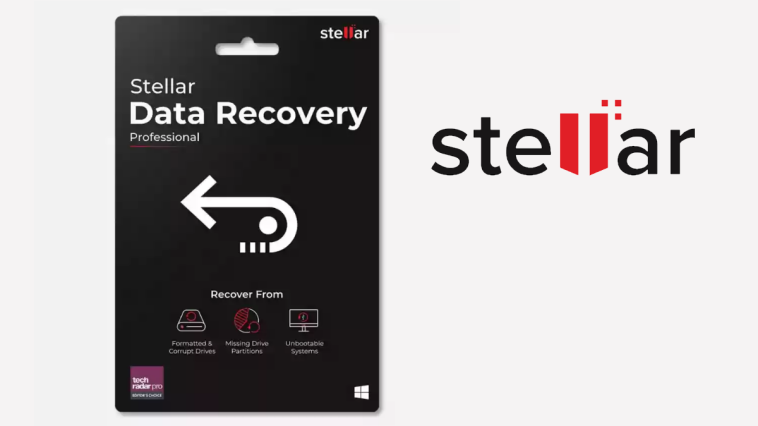In today’s digital age data is the most important asset and losing it is not less than a nightmare. Whether data is lost due to accidental deletion, system crashes, or even malicious virus attacks, the fear of losing valuable information and data is so real. Fortunately, there are few solutions available to help recover lost data. Among the most reliable and user-friendly tools is Stellar Windows Data Recovery Software. This guide will walk you through how to retrieve data from a Windows PC using this powerful data recovery software.
Introduction to Stellar Data Recovery for Windows
Stellar Data Recovery software is a comprehensive tool designed to recover lost or deleted files, folders, document, photos, videos, and more from your Windows PC. Known for its functionality and ease of use function it helps to recover data from various storage devices like on hard drive, USB drives and SD cards.
Key Features
- Supports recovery from internal and external Windows storage drives
- Recovers data from all types of HDDs, SSDs, and 4K drives
- Recovery support for NTFS, exFAT, and FAT formatted drives.
- Encrypted drive recovery / Bitlocker recovery
- Raw or inaccessible drive recovery
- Recovers data from corrupt drives.
- Recovers deleted photos, videos and other critical files.
- Recovery from formatted system
Step-by-Step Guide to Recover Deleted Data
- Download and Install: First you need to download the software from the official website of stellar, it downloads a demo free version, of the software. Follow the onscreen instructions to install the software.
- Launch the Software: Once the software is installed, launch it and you will be granted with the user friendly interface of the software, which will guide you to the process of recovery.
- Select what to recover: The very next step on launching the software is selecting what exactly you want to recover, is it photos videos, documents, emails or anything else. If you are not sure or you have wide variety of data to recover then click on ‘ALL’ the first option which lets you recover all the type of files and folders.
- Select From where to recover: The next step is to specify the location from which you want to recover data. You can choose a specific drive or folder. If you are recovering from an external device, ensure it is connected to your PC. The software also allows you to search lost partitions if the drive has been formatted or corrupted.
- Scan: After selecting the data type and location, click on the ‘Scan’ button. Stellar Windows Data Recovery Standard offers two scanning options: Quick Scan and Deep Scan. Quick Scan is faster and suitable for recently deleted files. If Quick Scan doesn’t find the desired files, you can opt for Deep Scan, which is more thorough and takes more time but provides better results.
- Preview and Select Files for Recovery: Once the scan is complete, the software displays a list of recoverable files. You can use the preview feature to view these files before deciding which ones to recover. This is particularly useful for confirming the integrity and correctness of the files.
- Recover: Select the files you wish to recover and click on the ‘Recover’ button. You will be asked to specify a destination to save the recovered files. It’s advisable to save these files to a different drive or storage media to prevent overwriting any remaining recoverable data.
Tips for Successful Data Recovery
- Act Quickly: The sooner you attempt to recover deleted data, the higher the chances of successful recovery. Delays can lead to data being overwritten by new files.
- Avoid Using the Affected Drive: Minimize writing new data to the drive from which you need to recover files. This includes installing the recovery software on a different drive if possible.
- Use Deep Scan for Best Results: If a Quick Scan doesn’t retrieve the files you need, always perform a Deep Scan.
- Regular Backups: To mitigate the risk of data loss, regularly back up your data to an external drive or cloud storage.
Conclusion
Stellar Data Recovery Software for Windows is a powerful tool to recover all your lost or deleted data from your Windows PC, External Drive, HDD and many more. Its advance features, including support for multiple file formats and storage devices, and its intuitive interface make it ideal for anyone to use and recover data by just following the simple steps outlined in the software itself. It efficiently increases your chances of recovering lost data. Remember, although the data recovery software, is very capable, it is always advisable to keep regular backups to avoid the stress and potential risk of data loss.